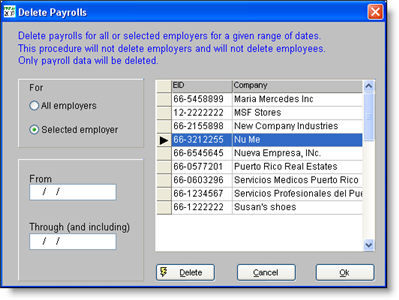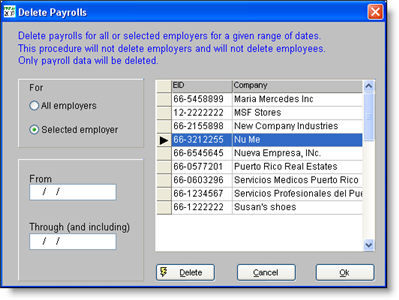You are here: Other Information > File Functions > Purge Data
Purge Data
In PRPay you can delete old payroll and contractor payments
with the purge options. It will not delete any companies, employees, or
contractors, but only payments.
If you have large amounts of data and purge what is unnecessary,
your system performance will greatly improve.
- Backup the data
before deleting it.
- To purge payments, click File
and select Purge Payroll Data or
Purge Contractor Data, depending
on what data you will delete. The Delete
window appears.
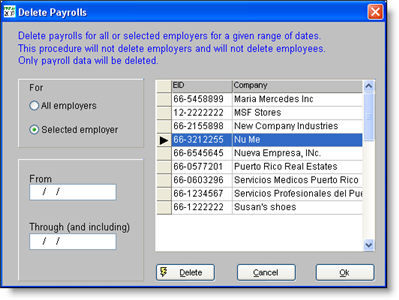
- On the For
section, select All employers
if you wish to delete the payments of all the employers in PRPay or Selected employer to select only one.
- If you clicked on Selected
employer, select one employer from the list.
- On the From
and Through fields, enter the
date range for which you want to delete payments.
- Click Delete
to purge the data for the period selected.
- Click Yes
on the Delete pop-up window to
continue.
- Click Ok
to exit the window.
- Run the reindex
and rebuild options located on the File menu.
To see the purged data:
Follow these steps to see the back up data (step one
above).
- Create a folder on your drive that is not your
current PRPay folder.
- Start PRPay and write down the current
location of the data path.
- Change
the data path to the new folder.
- Restore
the backup.
- To see the previous data change
the data path to the location written down on step 2.
©PRSoft,
Inc. January, 2013
All Rights Reserved.
753 Hipódromo Ave.
San Juan, PR 00909
Tel (787) 622-7550
Fax (787) 641-3013