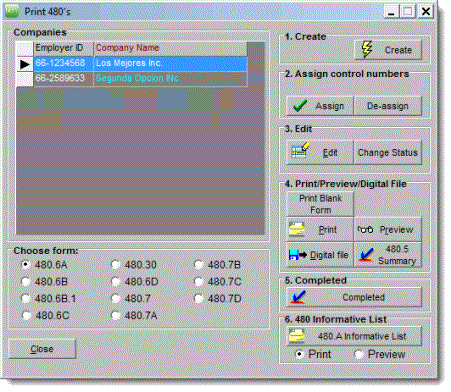
On this section you will learn how to create 480s after entering contractors' data in PRPay by either importing or entering it manually. In addition, you must have entered the control and pin numbers assigned by Hacienda in the Informative tab of the Companies window and the company's pin number on the Annual tab.
Follow these steps to set and print Informative Returns:
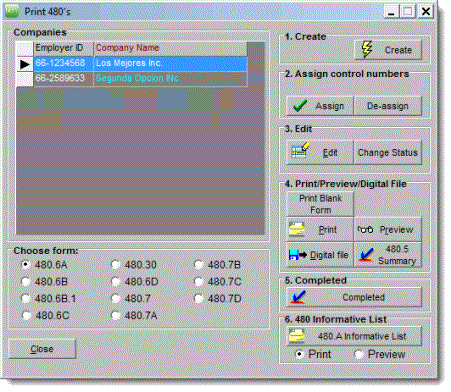
It is recommended to follow all the steps for the 480 just selected. Then, begin again on step one to create and print another Informative Return.
 . PRPay
will run the process to create the files. If the button is disabled is because you have no data entered in Contractors for the selected informative.
. PRPay
will run the process to create the files. If the button is disabled is because you have no data entered in Contractors for the selected informative.©PRSoft, Inc. January, 2013
All Rights Reserved.
753 Hipódromo Ave.
San Juan, PR 00909
Tel (787) 622-7550
Fax (787) 641-3013